Merging Blocks to Create New Designs in EQ7

by Jenny Novinsky for The Electric Quilt Company
The Serendipity tools are a fast and easy way to create new blocks from existing designs in your Sketchbook. For the sampler quilt shown on page 35 of the Quiltmaker May/June 2015 issue, the Merge Blocks featured was used.
You must have blocks saved in your Sketchbook in order to use the Serendipity tools. When using the Merge Blocks option, a background block must fit the following criteria:
- Blocks must be created on the EasyDrawTM drawing board, or blocks from the Library that have been drawn using EasyDraw.
- The block must have at least ONE parallelogram that’s larger than other patches.
- The size of the parallelogram must take up a certain amount of space in the block.Any block in your Sketchbook can be merged with that background block. After adding blocks to the Sketchbook, follow these steps
1. On the Block worktable, click BLOCK > Serendipity > Merge Blocks

2. On the left side of the dialog, you’ll see the background block options. Scroll through the list to find the background block you want to use. Click to select it.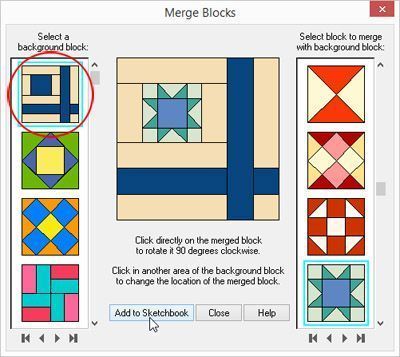
3. On the right side of the dialog, you’ll see all of your Sketchbook blocks. Scroll through the list to find the block that works well with the background you chose. Click to select it. If you don’t like where the block is being placed on the background block, click in a different patch on the preview to place the block in that patch.

4. Use the preview to see what the combination will look like together. When you are happy with the pairing shown in the preview, click Add to Sketchbook to save the new block. It will be added to the end of the list in the Blocks section of the Sketchbook.

5. Continue to create merged blocks in the same manner, or click Close to close the dialog.

Appeared in:


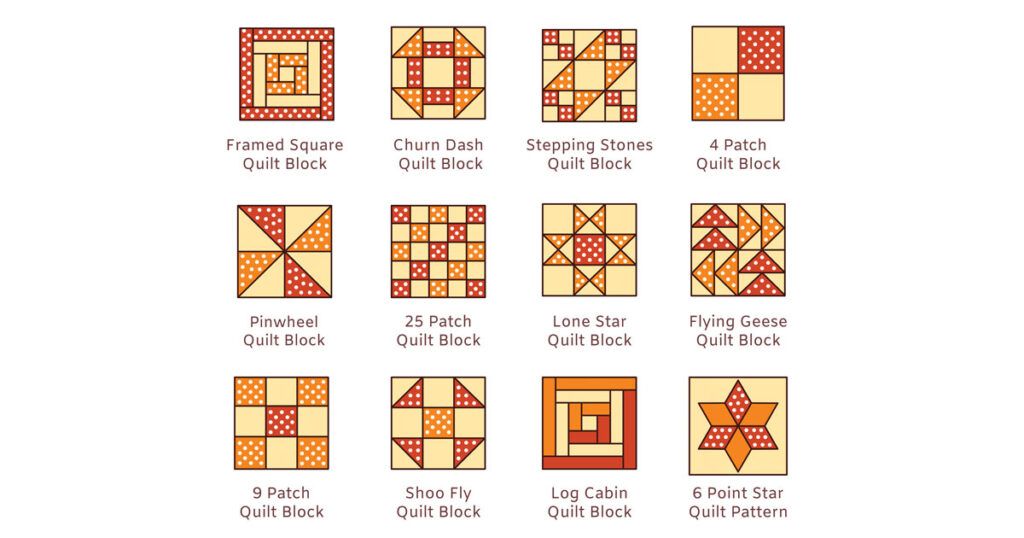

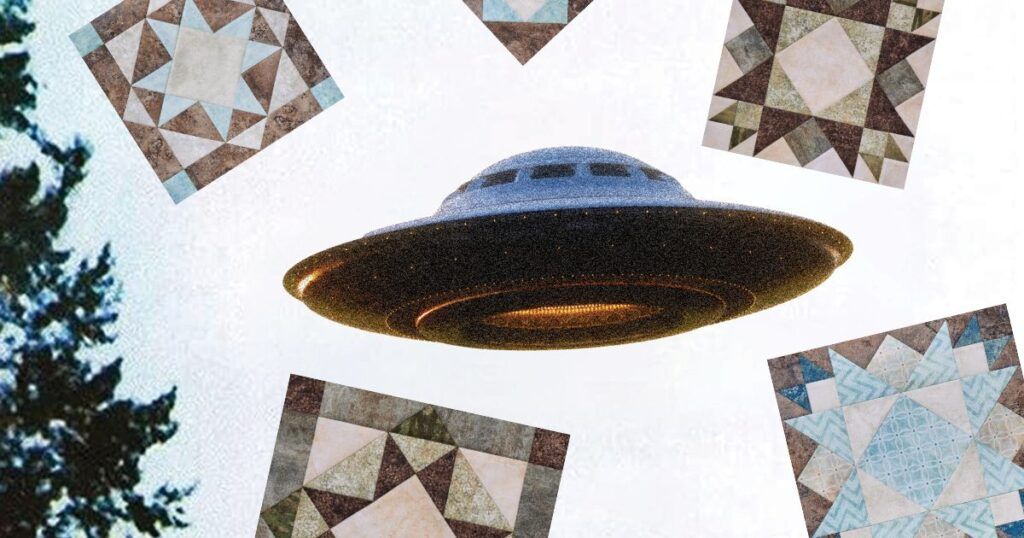
Join the Conversation!